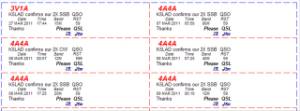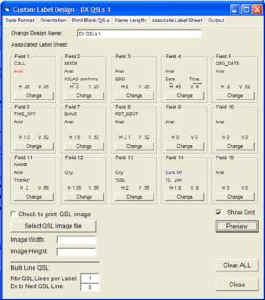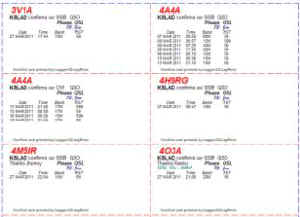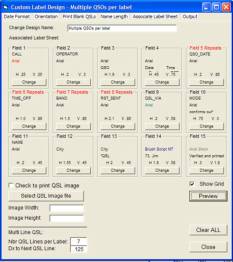LogPrint Multiple Label Update Suggestions
Version April 7, 2011:3
Also, I discovered there were a few cases where a station had QSLed for some contacts but had not for some others. If I printed "QSL Thanks" that implied that I'd gotten confirmation on all the contacts when, in fact, that was not so. Conversly, if I printed "Please QSL" and included some contacts they had already confirmation, it looked to the station like I was asking for a QSL again. By adding another column titled "QSL" and modifying my setup file, I could get the label to show a mixture of Please (I need it) and Thanks (I got it).
The first selection on the setup menu was for DX QSLs 1 meaning 1 QSO per label.
|
The second selection on the setup menu was for Multiple QSOs meaning 1 label to 1 station confirming multiple QSOs per label and showing specifically not only the date and time information but also the band, the mode, and if that particular QSO was being asked for a confirmation or thanked for a confirmation.
Click on the picture for a larger display: On the left is a sample of what the printed labels printed out. On the right is a print of the setup screen for this label. |
|
I will place a downloadable copy of my Logprint.ini for the setup I used with Part I as well as the .ini I used with the modifications shown in Part II. Everyone's setup for LogPrint is according to their individual tastes but it doesn't hurt to have a sample or two as your own "jumping off point." Obviously, either of the .ini files I used for my setups were unique to my station labels but it never hurts to have a sample to look at when you're setting up your own labels.
Insert links for both Logprint.ini files: Logprint-partone.ini and Logprint-parttwo.ini
Another caution: If you start with one of my .ini copies and you fail to rename it properly, Logprint will recognize the absence of a file called Logprint.ini and it will create one. The one it creates, however, with be blank and must be all filled in with your information. If that's what you want, there is no problem doing this. This is just a caution that if suddenly Logprint seems to have forgotten all of your setup, personal, and station information, it may have lost your Logprint.ini file and has created a virgin copy.
I will also place a special section at the end of these LogPrint sections which offer some suggestions for repairing the .ini file when LogPrint begins to report errors, particularly "Runtime errors." I did not find the error messages that are provided by Windows to be very helpful.
Insert
link to Runtime Errors with Logprint
In addition to the modifications to the labels for multiple QSOs and multiple modes, I updated my Logprint.ini file to cover the other two setups. Any serious user of Logprint, as well as Logger32, should always use the helpfiles which accompany these programs to find answers to their questions. The documentation is well written and makes a generous use of actual screenshots. The information I offer on this website are mearly personal samples that I have used. They might provide a different way of explaining how something can be done with the program but still, your first stop should be the helpfiles which are always just a mouse-click away.
My Logprint setup, which is reflected in my downloadable .ini file, is:
1. DX QSLs 1
2. Multiple QSOs per label
3. K5LAD QSL Card
This prints a label for a single QSO on an Avery 5161 label which measures 7/8” by 3”. It places the information on the label in a typical format.
The was the reason for the original article on this website. It prints on an Avery 5163 label which is 2” x 4” and each label can list up to 7 different contacts with the same station. My current commercially printed QSL cards have a specific place for this larger label so I can just stick on this label and send it on its way. If I have quite a few QSL cards to send I pull my ADIF file, pull up Logprint option 2, change the printer to print to a .pdf file. Logprint does the sorting and places the calls with multiple contacts together and I create two separate ADIF files using good old “cut and paste” built into Windows. Actually, I remove the singles and save to a file and leave the rest of that file as the multiple contact file. I do not try to place all the entries for a specific call together, there’s no need since Logprint will do the job quite well for me.
Then I can use to ADIF file with a single contacts with Logprint’s option 1 label and the later use the other ADIF file (the one with the ‘leftovers’) with Logprint’s option 2. I actually takes longer to explain the process than it does to do it.
I made several attempts to set up the configuration to print data from contacts in Logger32 onto a QSL card and didn’t have a lot of success. I even borrowed copies of the .ini files of others who were using this system and I was not able to pull it all together and get it going.
On my most recent try at doing this, I had great success with very little problems and I do like the results. I will write up a specific section for this and try to explain any questions that a new user might have but not be able to find anywhere else.
One particular suggestion that I might make is, once you find an .ini file just like you like it, create a folder, save a copy of the good .ini file to that folder and put in a .txt message to describe any notes you might have to yourself about anything you did which might be unclear later on when you run across it. I say use the folder it to keep the Logprint.ini secure and unedited. When I was working on my versions, I would make a change and forget which .ini copy had which modification information.
Also, you can write yourself notes within the Logprint.ini file by preceeding a note line with a semicolon (;) character. As far as the program is concerned, when it sees a line beginning with a semicolon it tells itself, “Don’t worry about what it says here. Just go down to the next line.” If you look at my Logprint.ini file, you’ll see a liberal use of the semicolon beginning remark lines. The program, as it was created, likes to bunch up pieces of information and they are not always ‘sitting with their own family’ if that makes sense. If a high use of these remark lines is slowing down the program I was unable to see it. Also, if you’re having a particular problem, such as an error on just one particular field, you can place a line like:
; ---------------------------- above and below the area where you’re looking and it sure makes it easier to find when studying the file.
Runtime Errors sometimes received in running Logprint
1.
"Run-time error '13' Type
mismatch" error
I discovered I was getting the Run-time error 13 error when the line in the .ini file wa: Print Image=TRUE
Print Image line above caused "Run-time error '13' Type mismatch" error
When I changed it to =FALSE, the error went away. I did not persue just what was happening but it allowed me to proceed so I did.
2. "Run-time error '383' xxxxxxxxxxxxxxxxxxxx" error
This one led me on a merry chase because it occurred after things had been working well, then suddenly stopped with the error happening when I clicked on the ‘Change’ button of two different fields to modify. I could not get back into the setup screen for those two fields so I was unable to change anything.
It was necessary that I open the Logprint.ini file with Notebook (available in Windows Accessory Programs menu). What I found that caused the error was in the statement:
When Field9Condition=|notEqual|Rcv'd|Please|
; When Field9Condition=|notEqual|Rcv'd|Please|
; I got a Runtime Error 383. I deleted the "not" to just leave
; "Equal" and still got the error. I Deleted the "Rcv'd" and "Please"
; and the error went away.
In another case, also in reference to Field 9 I made the following observation:
; On Field9Condition=|notEqual|yes|no| --- I got the error
; On Field9Condition=|notEqual||| --- I got the error
; On Field9Condition=|Equal||| --- I did NOT get the error
; Conclusion - Runtime 383 Error is caused by an inappropriate setting
; in the Field#Condition setting.
3. "Run-time error '###' xxxxxxxxxxxxxxxxxxxx" error
As I find additional errors, I will put them here on the website article.
How to deal with other errors not listed here
Note, also, this can be helpful information if your Logprint program starts to report a error that you are unable to repair, the cure is to:
1. Stop the Logprint program,
2. Rename your existing Logprint.ini file,
3. Restart the Logprint program and let it create a virgin copy of the .ini file.
Then you can cut and paste small sections from your older .ini file to your newer .ini file, save the results of Logprint.ini, and run the program again. This is a time-consuming activity but eventually you will paste in a piece of the .ini file to the new one, save it and when it runs it will stop again with the error. You know then that the error is in the piece you just pasted in.
CAUTION: Any time you open an .ini file (or an ADIF .adi file for that matter) you must be very careful in saving the modified file. If you’re not careful, if you save a modified file back to your computer it will save as a text file (with the extension .txt) and not what you want (like .ini or .adi). A program which expects to see an .ini extension on a file (like Logprint) or an .adi extension on a file (like Logger32) will balk at a file with a .txt extension, even though all three of these are essentially in a text format. If you save an .ini file just by clicking on SAVE it will usually save the file as Something.ini.txt and that won’t work. To save a file with the correct extension you MUST do the following:
If you’re saving Logprint.ini after making a modification, use the option from ‘File’ called ‘Save As’. In the box labeled ‘File name:’ you need to type in Logprint.ini (you must add the extension from the keyboard). In the box labeled ‘Save as type:’ it will default to ‘text file’ and you must change that to ‘All Files’. Leave the ‘Encoding:’ as ‘ANSI’. Only now are you ready to click on SAVE. You may receive a message saying there is already one by that name but yes, you do want to copy over it.
Note: Both the Logger32 complete logging program and the LogPrint printing program are available for FREE downloading from the website at:
Logger32 can be found by choosing Program Files and LogPrint is under the choice Support Files.
Written April 7, 2011
Updated 04/08/11 12:24 AM
Page visited 149 times